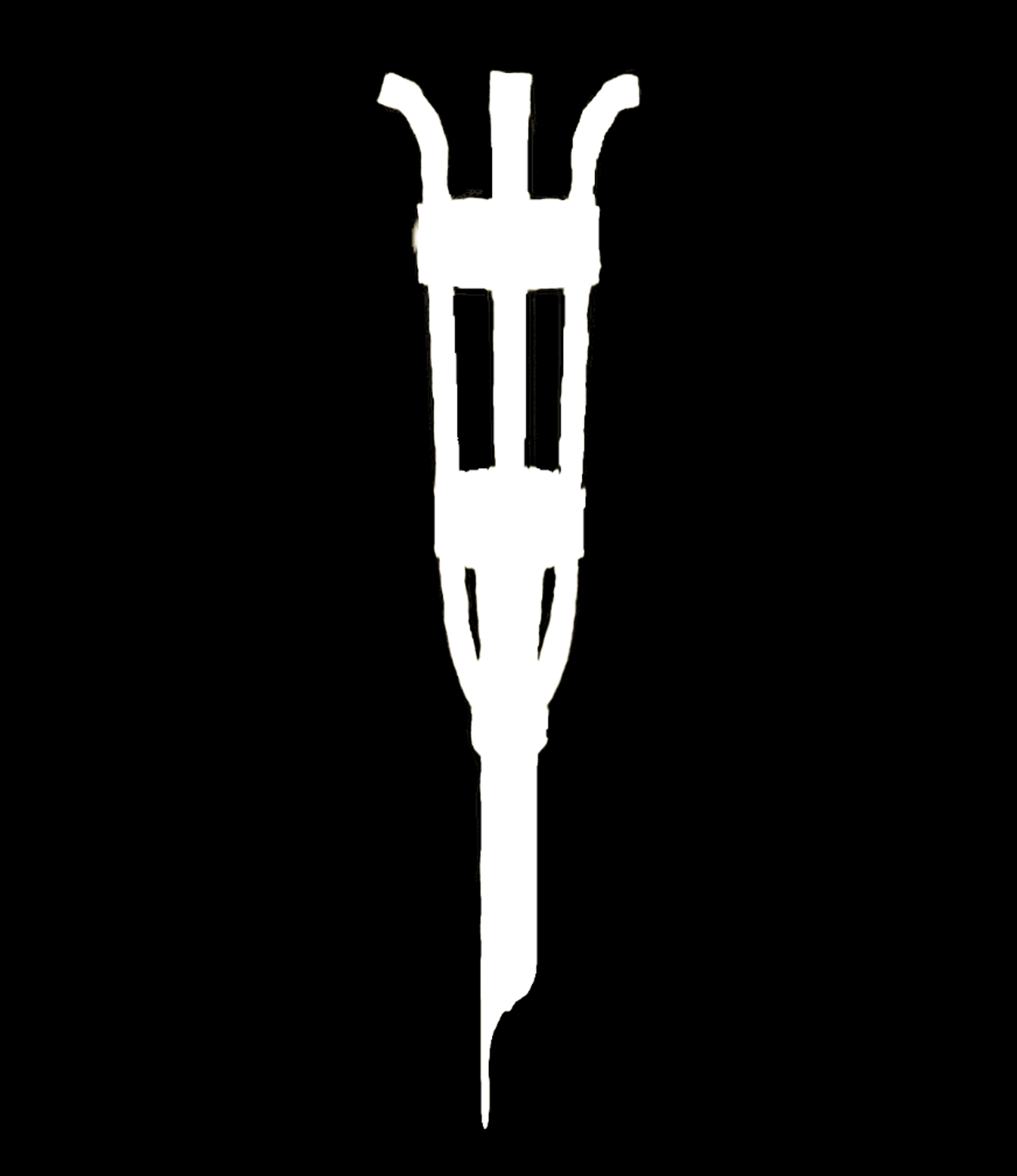Getting Started
Camera Permission:
On the first startup of the game the app will ask for camera permission. This is required for the game to function and only runs when the game is open (no microphone and no location tracking ever.) Hit “Agree” or “Okay”, if you accidentally hit “Disagree” you can allow camera access by going to your settings app. Scroll down to the area that begins to show different apps on the device and find the game app "Shrouded Citadel." In the app settings it should show a Camera option, turn that on.
World Tracking/Starting AR:
Once a level is selected you will see your camera running on the device. If an orange glowing circle is present that means you can touch inside it and the anchor will be planted in the world. If the circle is not present and you see small dots that means the camera tracker is looking for a flat plane. It has issues tracking on reflective surfaces so places that have grass or cement are ideal. If the circle still doesn't show then try rotating your phone from side to side like you're trying to get a good angle on something your photographing. Make sure you are facing the direction that offers you the most room.
The anchor point appears as a large torch. Once it is planted tap the top of the torch to light it. If you start a new game it will raise up a building you can walk into. If you selected a different level to start at then lighting the torch will drop you directly in to the starting position of that level.